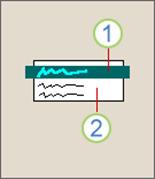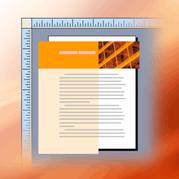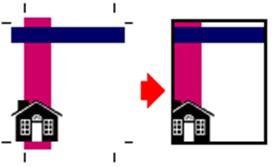|
Creating a Bleed for Your
Publication Bleed: A
graphic element that extends off of the edge of a printed page. While
offset and color digital output devices have improved dramatically over the
years, they still cannot print to the edge of a sheet of paper. Offset
presses require 1/2” inch at the top for the gripper and the other edges can
be degraded by ink bleed-back. Color
digital production printers cannot print within approximately 1/8” inch of
the edges of the sheet. While
these devices have very accurate print registration, mis-registration
of only 1/64th of one inch will produce a very noticeable white
edge on one or two edges. To prevent this, the designer must size and
position the element that bleeds so that is hanging 0.125 inches (1/8th
inch) off of the edge of the page.
Please use this bleed amount as it is the industry standard; file
processing software and production systems are designed to use this amount. To
overcome this limitation, bleed pages are printed on oversized paper and
trimmed. Letter (8.5” x 11”) pages are printed on 9” x 12” paper and Tabloid
(11” x 17”) pages are printed on 12” x 18” paper. Other pages sizes are
printed multiple-up in patterns that minimize paper waste. After printing,
the pages are trimmed to their final size. Bleeds
can only be created in applications that allow you to position elements
partially off the edge of the page. Some applications, such as Microsoft Word
will warn you about going outside the margins, but will allow you to “ignore”
the problem. If your application does not allow you to place bleed elements,
we can enlarge your publication at the time of printing to bleed over the
edge. Enlargement is done from the center of the page proportionately in all
directions. You may wish to adjust the size of non-bleed objects downwards slightly
to compensate. Set the
page size to the size of the publication’s page, not to the size of the paper
on which we will print. Position
the object that you want to bleed
You can create a bleed with text, pictures, or any other
type of object. After
printing, the paper will be trimmed to the size of the publication by using
the crop marks (Crop Marks: Marks that show where a publication page will be
trimmed. Crop marks show only when the page has been printed to a paper size
that is larger than the page.) as your guides.
If you wish to preview print your
publication, you will need to set it up to print on a sheet of paper that's
larger than the finished publication page. For example, if your publication
page is a standard letter size, you would print it on tabloid paper. |
|
|
|
|